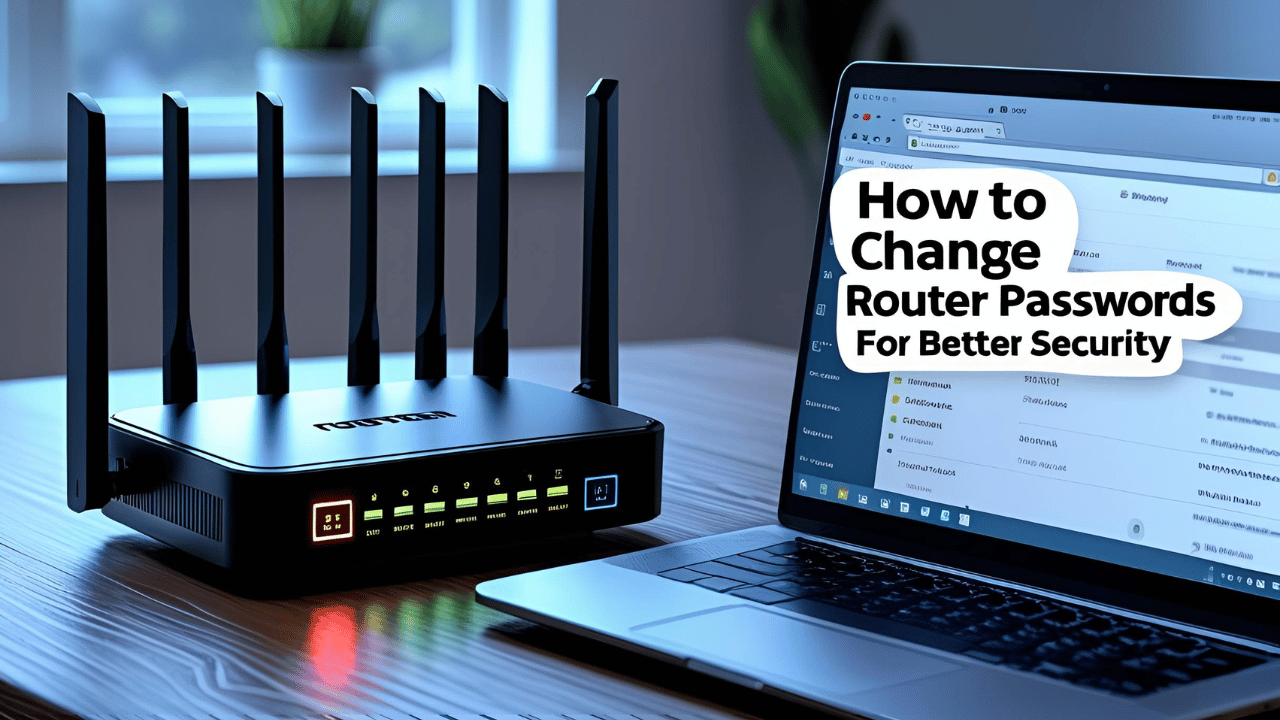Your router is the gateway to your home’s internet and personal data. If your router password is weak or still set to the default, you’re leaving your network vulnerable to hackers, freeloaders, and cyberattacks. Changing your router password is one of the easiest and most important steps you can take to secure your Wi-Fi and protect your privacy.
In this guide, you’ll learn exactly how to change both your router’s admin password and your Wi-Fi password, why it matters, and how to create strong passwords that keep you safe in 2025 and beyond.

Why Changing Your Router Password Is Essential
1. Prevent Unauthorized Access
Default router passwords are publicly known and easy targets for cybercriminals. Anyone within Wi-Fi range can try to log in and change your settings or spy on your traffic.
2. Protect Your Personal Data
Hackers accessing your router can intercept sensitive data like passwords, banking info, or private messages.
3. Stop Bandwidth Theft
Neighbors or strangers connected to your Wi-Fi slow down your internet speed and can misuse your connection for illegal activities.
4. Reduce Risk of Botnet Attacks
Unsecured routers are often hijacked by malware and used to launch large-scale cyberattacks without your knowledge.
Types of Router Passwords You Should Change
Router Admin Password
This password protects the router’s control panel where you configure settings like network name, encryption, firewall, and more.
Wi-Fi Password
This password controls who can connect to your wireless network and access your internet connection.
Both passwords need to be strong and unique to maximize your network security.
Step-by-Step Guide: How to Change Your Router Password
Step 1: Find Your Router’s IP Address
Most routers use one of these default IP addresses:
192.168.1.1192.168.0.110.0.0.1
If you’re unsure, you can find the IP address on a sticker on your router or by following these steps:
Windows:
- Press
Win + R, typecmd, and hit Enter. - In the Command Prompt, type
ipconfigand press Enter. - Look for “Default Gateway” — that’s your router’s IP.
Mac:
- Go to System Preferences → Network → Select your connection → Advanced → TCP/IP tab.
- The router IP is listed next to “Router.”
Step 2: Login to Your Router’s Admin Panel
- Open any web browser on a device connected to your network.
- Enter your router’s IP address into the address bar (e.g.,
http://192.168.1.1). - Enter your current username and password. If you haven’t changed these, try defaults like
admin/adminoradmin/password.
Step 3: Change the Router Admin Password
Once logged in:
- Look for sections like Administration, System Settings, or Security.
- Find the option to change your Router Password or Admin Password.
- Enter the current password, then your new strong password twice to confirm.
- Save or apply the changes.
Step 4: Change Your Wi-Fi Password
- Navigate to Wireless Settings, Wi-Fi Settings, or Wireless Security.
- Find the Password, Passphrase, or Pre-shared Key field.
- Enter a new strong Wi-Fi password.
- Save the changes.
Note: After changing the Wi-Fi password, you’ll need to reconnect all your devices using the new password.
Step 5: Restart Your Router (If Needed)
Some routers require a reboot to apply the new password settings. If prompted, allow the router to restart.
Tips for Creating a Strong Router Password
- Use at least 12 characters.
- Mix uppercase, lowercase, numbers, and special characters.
- Avoid common words, names, or simple sequences like “12345” or “password.”
- Consider using a password manager to generate and store complex passwords.
How Often Should You Change Your Router Password?
Changing your router passwords every 3 to 6 months is a good security practice. Also change it immediately if you suspect your network has been compromised.
Troubleshooting Common Issues
- Forgot admin password?
Reset your router to factory settings by holding the reset button for 10–15 seconds. - Can’t log in to router panel?
Check you’re connected to the correct network and using the right IP address. - Devices won’t connect after Wi-Fi password change?
Forget the old network on your device and reconnect using the new password.
Additional Router Security Tips
- Enable WPA3 or WPA2 encryption on your Wi-Fi (avoid WEP, which is outdated).
- Disable WPS (Wi-Fi Protected Setup), which can be exploited by hackers.
- Keep your router’s firmware up to date for latest security patches.
- Set up a guest network for visitors to isolate your main devices.
- Monitor connected devices regularly to detect unauthorized access.
FAQs
Q: Can I use the same password for router login and Wi-Fi?
It’s best to use different strong passwords for better security.
Q: What if I don’t know the router’s current admin password?
You’ll need to reset your router to factory settings to restore default credentials.
Q: Will changing the router password disconnect my devices?
Yes, devices connected to Wi-Fi will need to reconnect using the new password.
Final Thoughts
Changing your router password is a simple yet powerful way to protect your home network from threats. With cyberattacks becoming more frequent in 2025, taking control of your router’s security is non-negotiable. Follow this guide to update your passwords regularly, use strong credentials, and keep your internet safe and fast.