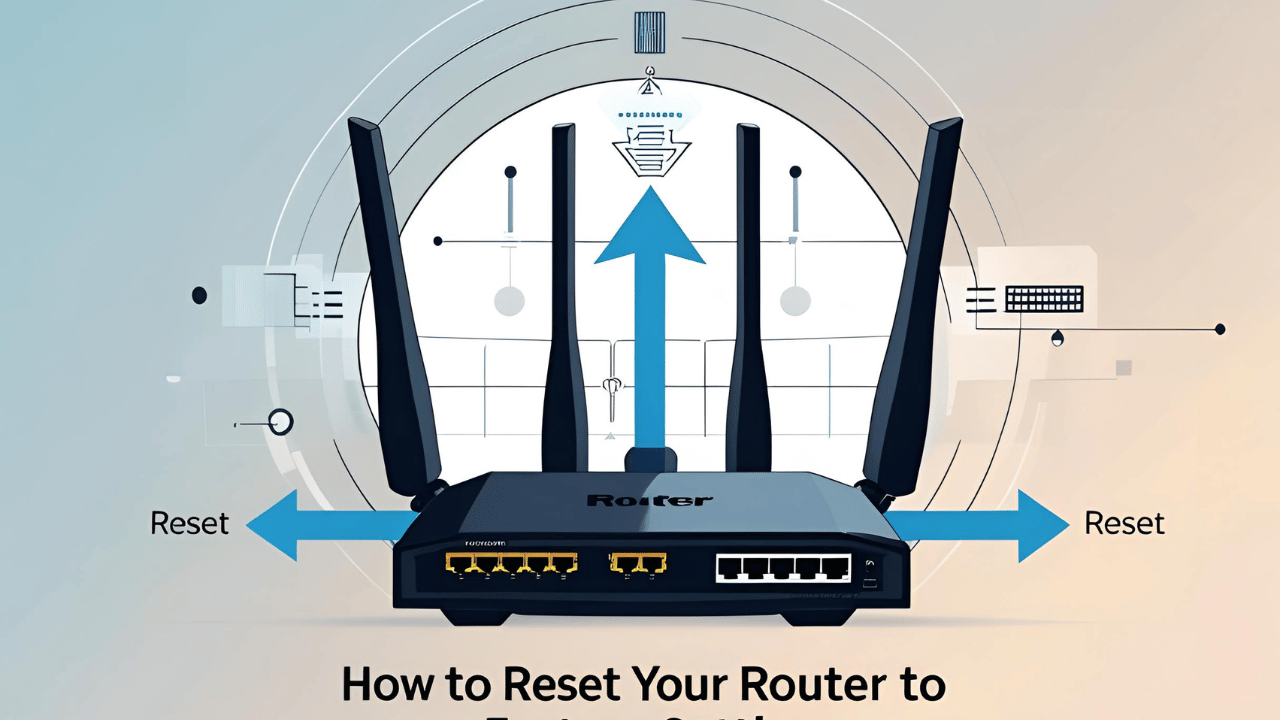Whether you’re locked out of your router dashboard, facing strange network behavior, or simply want to start from scratch — resetting your router to factory settings is a powerful solution. But it’s also a step that should be done with full understanding.
In this complete guide, we’ll cover everything:
✅ What a factory reset really does
✅ When (and when not) to do it
✅ Step-by-step instructions for all major brands
✅ Post-reset configuration checklist
✅ Router safety tips, and more
This guide is written for non-technical users, but we’ve included everything advanced users might look for too — all optimized for 2025 standards.

What Is a Factory Reset on a Router?
A factory reset wipes your router clean — restoring all settings to how they were when the router was first unboxed.
This includes:
- Wi-Fi network name and password
- Admin panel credentials
- IP configurations (LAN/WAN)
- Custom DNS, firewall rules, MAC filters
- Port forwarding, parental controls, VPN settings
In short: everything you’ve configured will be erased.
Soft Reset vs. Hard Reset: What’s the Difference?
| Type | What It Does | Use Case |
|---|---|---|
| 🔁 Soft Reset | Reboots the router without erasing settings | Internet is slow or buggy |
| 🧹 Hard/Factory Reset | Wipes all settings to default | Forgot login, locked out, major bugs |
So if you’re just experiencing occasional disconnection or lag, try a reboot first. But if your router login page (like 192.168.1.1) isn’t working or you’ve forgotten the password, a hard reset is necessary.
Step-by-Step: How to Reset Your Router to Factory Settings
There are two main methods depending on your situation:
✅ Method 1: Physical Button Reset (Recommended)
Works on 99% of routers. No login required.
Steps:
- Power ON your router
- Keep it plugged in and wait for stable lights.
- Locate the Reset Button
- Usually a small, recessed button labeled RESET
- Found on the back or bottom of the router
- Use a Pin to Press and Hold (10–30 seconds)
- Hold until the LEDs blink or power light flashes
- Some routers blink quickly, others reboot silently
- Release and Wait
- Router will restart on its own
- Wait 1–3 minutes for lights to stabilize
📍 After reset: Login via
http://192.168.1.1using default admin credentials (usuallyadmin/adminor as labeled on your router).
✅ Method 2: Reset via Web Interface
Only possible if you can still access the router dashboard.
Steps:
- Connect to the router via Wi-Fi or Ethernet
- Go to your router IP in browser:
http://192.168.1.1 - Login using admin credentials
- Navigate to:
- TP-Link: System Tools → Factory Defaults
- D-Link: Maintenance → Restore Settings
- Netgear: Advanced → Administration → Backup Settings
- Asus: Administration → Restore/Save/Upload Settings
- Click Factory Reset / Restore
- Confirm, then wait for the reboot
Default Router IPs & Logins for Top Brands
| Brand | Default IP | Username | Password |
|---|---|---|---|
| TP-Link | 192.168.0.1 / 192.168.1.1 | admin | admin |
| Netgear | 192.168.1.1 / 192.168.0.1 | admin | password |
| D-Link | 192.168.0.1 / 192.168.1.1 | admin | admin |
| Asus | 192.168.1.1 | admin | admin |
| Linksys | 192.168.1.1 | admin | admin |
You’ll find this info on a label on the back of your router.
Before You Reset: Important Things to Know
Resetting your router is easy, but here’s what you should do before pulling the trigger:
✅ Backup your settings (if possible)
- Some routers allow exporting current config
- This is useful for advanced setups (static IPs, MAC filters, etc.)
✅ Save ISP details
- If your ISP uses PPPoE, note down your username and password (usually in your welcome email)
✅ Take screenshots of your setup
- DNS, port forwarding, parental controls — take a picture before they’re gone
🔁 What to Do After the Reset (Post-Reset Checklist)
Resetting is just Step 1. To get your internet back, you’ll need to reconfigure your router:
📶 1. Set Up Wi-Fi
- Rename the SSID (Wi-Fi network name)
- Create a strong password (at least 12 characters)
🔐 2. Change Admin Login
- Don’t keep
admin/admin— change the router login password immediately
🛡️ 3. Secure Your Network
- Enable WPA2 or WPA3
- Turn off WPS
- Disable Remote Management unless needed
👨👩👧👦 4. Add Guest Network (Optional)
- Isolate visitor devices for better security
⚙️ 5. Update Router Firmware
- Firmware updates patch bugs and improve security
Tip: Some routers have mobile apps (e.g., TP-Link Tether, Netgear Genie) that make this process easier.
How to Reset Routers on Mobile (Android & iOS)
If your router offers a mobile app:
- Download the app from Play Store / App Store
- Connect to router’s Wi-Fi
- Log in
- Go to Settings → Reset
- Tap “Factory Reset” and confirm
Brand-specific apps:
- TP-Link Tether
- Netgear Nighthawk
- Asus Router
- Linksys App
When Not to Factory Reset
Avoid resetting if:
- You’re using special ISP configurations and don’t have credentials
- Your internet works fine — unnecessary resets can cause downtime
- You have no backup of important configurations
Instead, try:
- Rebooting
- Logging in via Ethernet
- Clearing browser cache
- Disabling VPN/firewall temporarily
Best Practices: Secure Use After Reset
Once reset, apply these practices to stay safe and ensure trust:
| Best Practice | Why |
|---|---|
| Use unique passwords | Avoid router hacks |
| Register router with manufacturer | Get firmware updates |
| Schedule firmware auto-checks | Stay patched |
| Monitor connected devices | Spot intruders |
| Disable unused ports | Minimize exposure |
Following this protects you from threats like:
- Man-in-the-middle attacks
- DNS hijacking
- Unauthorized remote access
Troubleshooting Common Post-Reset Problems
| Problem | Fix |
|---|---|
Can’t access 192.168.1.1 | Use ipconfig to find actual default gateway |
| No internet after reset | Re-enter PPPoE details or call ISP |
| Wi-Fi light off | Check if Wi-Fi is disabled in settings |
| Can’t save settings | Use a different browser or update firmware |
Final Thoughts: Reset Responsibly
Resetting your router is a powerful tool — not a dangerous one, as long as you’re informed. Now that you understand the when, why, and how behind factory resets, you’ll never feel locked out again.
Whether you’re solving login issues, fixing broken settings, or cleaning things up, follow the steps above and you’ll be back online securely in no time.